
Microsoft has announced the general availability of Microsoft Edge Kids Mode! to gives parents peace of mind by providing a protected online environment as their kids browse the web on a shared device.
Kids Mode was created not only to give parents peace of mind instantly and easily, but also to create a world that is very much designed for kids.
How to launch Kids Mode in Microsoft Edge
Click on your account profile in the upper right corner of Edge browser and select “Browse in Kids Mode.” From here, you’ll be asked to choose the appropriate age range for your child, either 5-8 or 9-12. And that’s it! Just like that, you’ll quickly “leave” Microsoft Edge and enter the beautiful world of Kids Mode. |
| Click to Enlarge |
Besides, kids can personalize their browsing experience with several fun new browser themes that unlock wonder and discovery. We also collaborated with Disney to create custom Microsoft Edge themes from several animated movies like Disney’s “Frozen,” “The Little Mermaid,” and Disney and Pixar’s “Finding Nemo,” “Cars,” “Toy Story” and “Coco.” You’ll see additional Disney and Pixar Microsoft Edge browser themes added to our theme picker in the coming months.
More Details Here






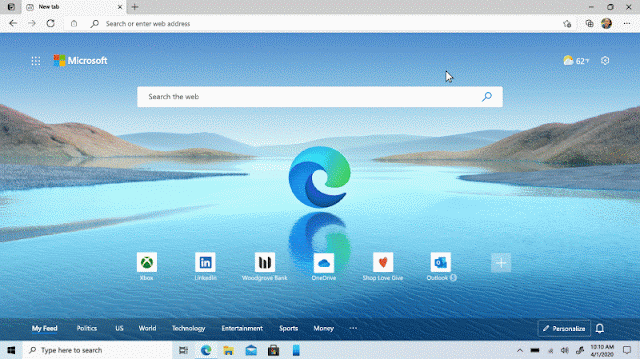

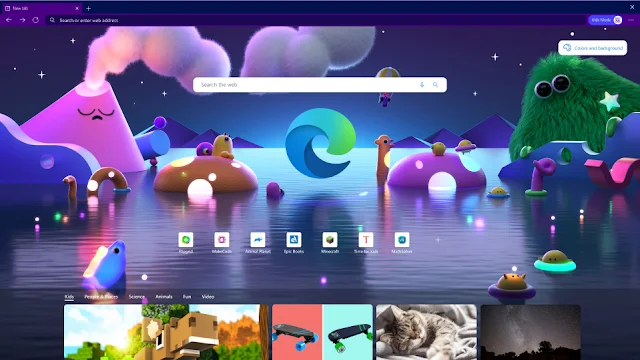



 IndianWeb2.com is an independent digital media platform for business, entrepreneurship, science, technology, startups, gadgets and climate change news & reviews.
IndianWeb2.com is an independent digital media platform for business, entrepreneurship, science, technology, startups, gadgets and climate change news & reviews.
No comments
Post a Comment